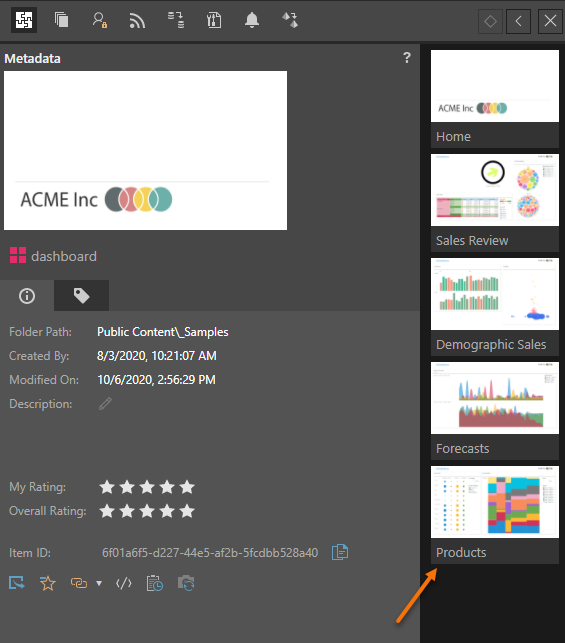The Actions Panel is not a typical function in the content system as it doesn't change or manipulate content. Instead, it provides a broad interface for accessing many of the more in-depth tools and functions for content items and folders. While almost all functions and tools can be accessed through an item's context menu, the Action Panel provides an alternative (and maybe more convenient) access path with a few additional functions.
Accessing the Action Panel
User can access the action panel by clicking on the panel icon (red box below), or by clicking on the "Actions" menu item from the context menu (green box below). (note that the actions menu both opens up a sub-menu and is click-able)

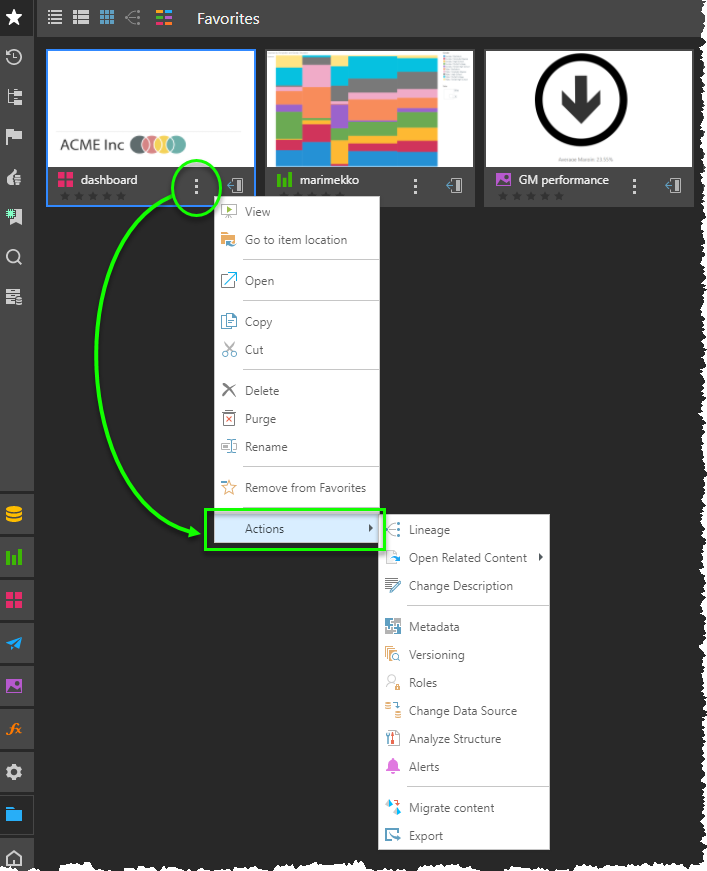
Action Panel Layout
The Action Panel has various items in its layout.
Top Bar
The top of the Action Panel exposes several content tool panels (green box below) depending on what type of item is selected and which features are enabled (via licensing or the admin). This includes :
- The Metadata panel - the main panel for all actions
- Version panel - the interface for working with the content versioning tools
- Roles panel - the interface for viewing and setting role access for the item
- Data Source Changer panel - the interface to re-point content to different data models.
- Structure Analyzer panel - the interface to check the data structures of content against their underlying data models.
- Alerts panel - the interface to manage any data alerts that have been built against the content item (Discover and Present only)
- Schedules panel - the interface to manage any schedules that have been built against the content item (Model and Publish only)
- Migrate panel - the interface to orchestrate the migration of data between Pyramid instances
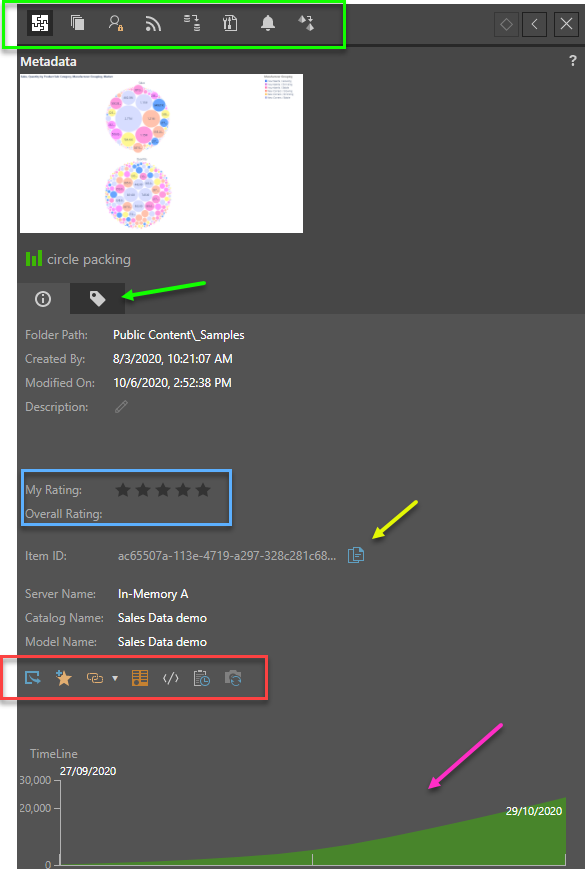
Action Items
Below the Metadata panel, there are several action item zones:
- Ratings: this panellette (blue box) lets users rate a content item and see the overall rating for the content from all users. (See User Recommended content)
- Tagging: this tab (green arrow) lets the user access the tag manager for the content item - to add, edit or remove tags associated with the item.
- Quick Functions: this panellette (red box) lets users perform some quick actions on the item:
- Export
- Add / Remove to / from Favorites
- Copy Link
- OData Feed URL
- Get Embed Snippet
- View Audit Trail
- Refresh Thumbnails (see below).
- The "ID" copy button (yellow arrow) provides a convenient way to copy an item's ID for use in embedding, jump actions, admin diagnostics etc.
Refresh Snapshot Thumbnails
This function, found in the Action Panel, tells the system to redraw the snapshot thumbnails of any selected content item using its latest design and / or layout. Each content item displays a preview (called a thumbnail snapshot). This snapshot is also displayed in the metadata panel of each content item. Snapshots can be refreshed for presentations and publications in order to reflect the latest changes in the given item. The Refresh Snapshot function is represented by the camera icon, which appears in the Metadata panel for presentations and publications only. Click the icon to regenerate the snapshots; this may take several minutes.
Usages Chart
The usages chart provides a light overview of usage for the item over time (purple arrow above). The chart will only appears for Discover, Present and Publish content.
Side Bar
For Present items, the side bar is shown with all the thumbnails of the slides in the Present dashboard (orange arrow below). Clicking on a specific slide, will open the Present file for editing at that specific slide.